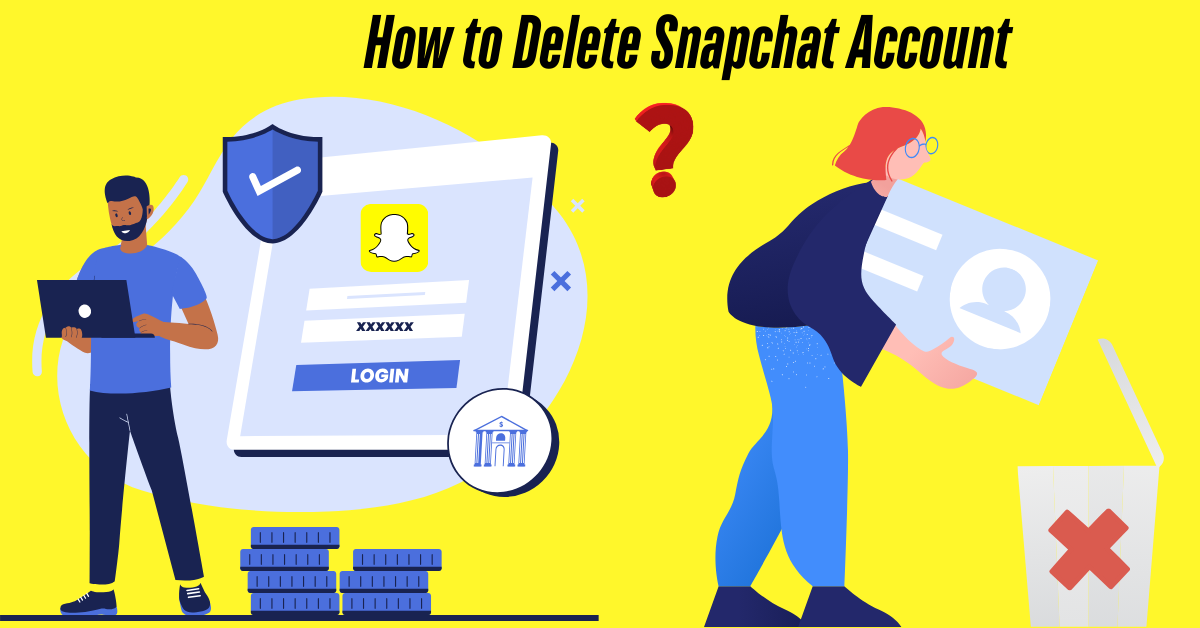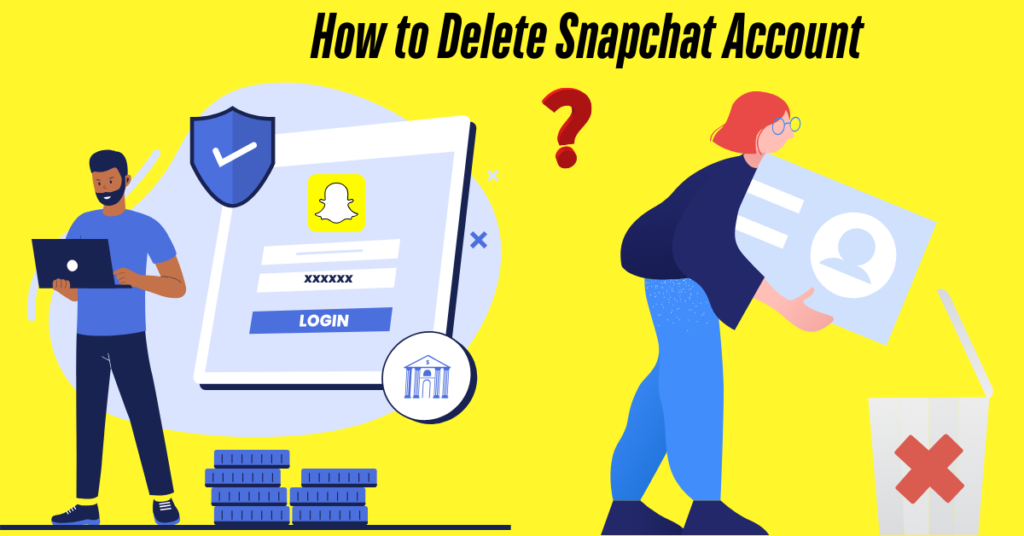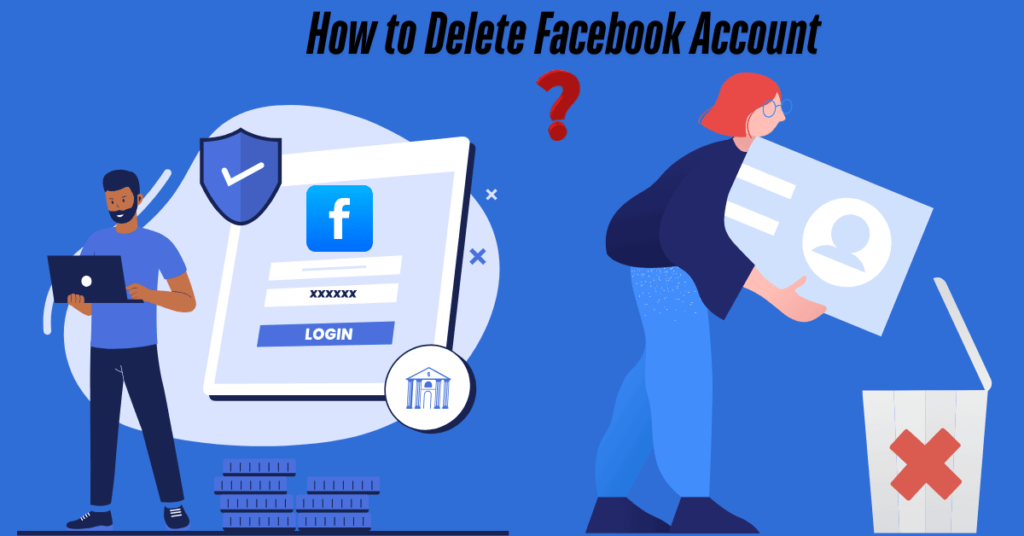Snapchat is a fun and popular social media platform that lets you snap pictures with creative filters, send messages to friends, and keep streaks alive.
It is a great way to stay connected and express yourself.
However, some users may feel it is time to step back, whether to protect their privacy, focus on mental well-being, or save time.
To part ways with Snapchat, you are in the right place.
In this guide, I will explain how to delete Snapchat account step by step.
Whether an Android, iPhone, Tablet, Desktop, Laptop, or Mac, I have covered.
Let us dive in and get started.
Table of Contents
Why People Delete Their Snapchat Accounts?
Many users choose to delete their Snapchat accounts for various reasons, including:
- Privacy concerns: Protecting personal information from data collection.
- Time management: Reducing distractions and screen time.
- Mental health: Avoiding social media pressure and addiction.
Understanding these reasons can help you decide if deleting your account is correct.
What to Know Before Deleting Your Account?
Before proceeding, keep the following in mind:
- Data Loss: Deleting your account will permanently erase your memories, chats, and contacts. Back up any important data beforehand.
- Deactivation Period: Snapchat provides a 30-day deactivation period. If you log in during this period, your account is restored. After 30 days, permanently deleted.
- Alternatives: Consider deactivating your account temporarily if you are unsure about permanent deletion.
How to Download Data on Snapchat?
If you are planning to delete your Snapchat account but want to save your memories, chats, and shared stories, follow these steps to export your data:
Step 1: Log In to Snapchat
- Open the Snapchat app on your device.
- Ensure you log in to the account you want to export data.
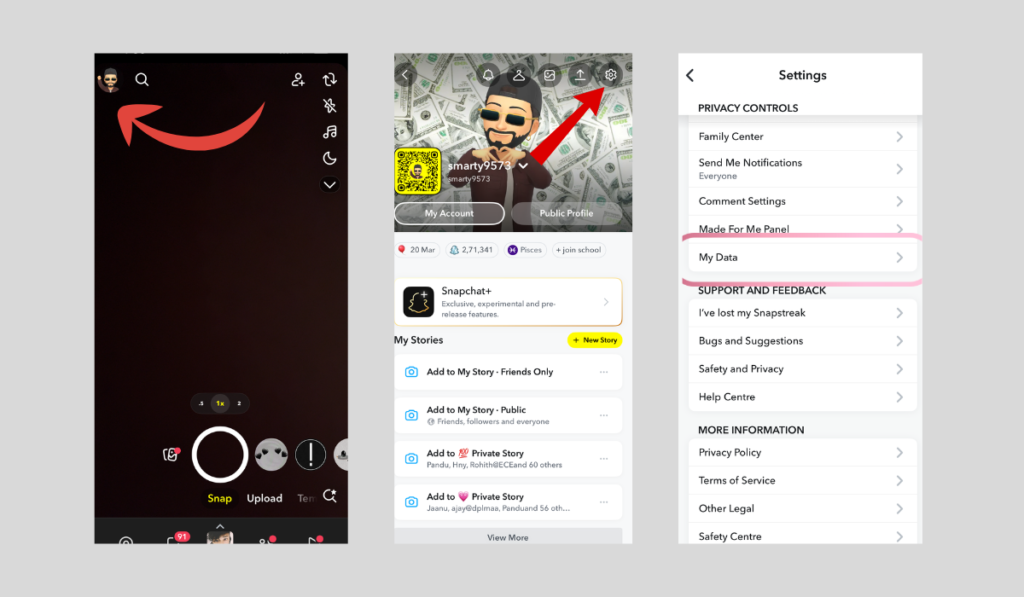
Step 2: Go to Your Profile
- Click on your Profile Icon (located in the top-left corner of the screen).
Step 3: Access Settings
- Tap on the Settings Icon (located in the top-right corner of your profile page).
Step 4: Find the “My Data” Option
- Go down the settings until you see the My Data option.
- Tap on it to proceed.
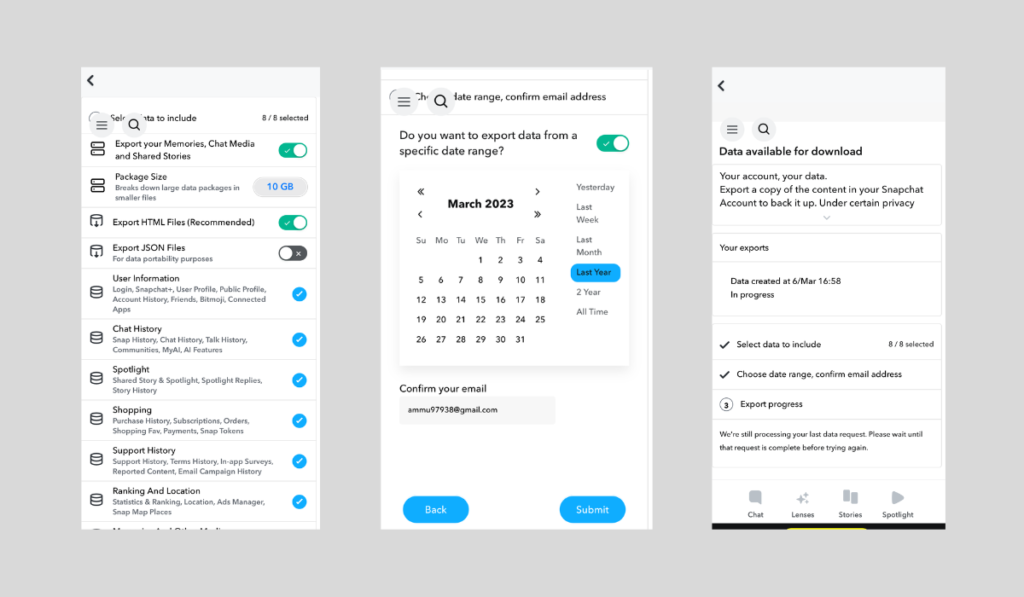
Step 5: Export Your Data
- On the My Data, you will see an option to Export Data. Tap on it.
- If you want to export your memories, chat media, and shared stories, ensure these options are selected.
Step 6: Select Date Range and Confirm Email
- Tap Next to proceed.
- Choose the date range for the data you want to export.
- Confirm the email address where you need to receive the exported data.
- Tap Submit to finalize your request.
Step 7: Wait for the Email
- Snapchat will process your request, which may take some time.
- Once the data is ready, you will receive an email with a link to download your exported file.
With these steps, export and save your Snapchat data before deleting your account. You do not lose any mandatory memories or conversations.
How to Delete Snapchat Account Permanently?
Follow these steps to delete your Snapchat account permanently:
Step 1: Open Snapchat
- Open the Snapchat app on your device.
Step 2: Check Login Status
- Ensure you log in to the account you want to delete.
- If not, log in using your username or email ID and password.
Step 3: Go to Your Profile
- Tap on your profile icon (top-left corner of the screen).
Step 4: Go to Settings
- Tap on the gear icon (Settings) in the top-right corner.
Step 5: Find the “Delete Account” Option
- Go to the settings until you find the “Delete Account” option.
Step 6: Confirm Account Deletion
- Tap on Delete Account.
- Redirected to the Snapchat account portal in your browser.
- Enter your username or email ID and password to confirm.
Step 7: Account Deactivation
- The account will be deactivated immediately but not deleted permanently.
- It will take 30 days to delete permanently.
Note: If you log in within 30 days, your account will be restored; after that, it will be permanently deleted.
How to Delete Snapchat Account on Phone?
Follow these steps to delete your Snapchat account on Android, iPhone, or Tablet. You can’t delete it directly in the app on an Android phone. Use a browser like Chrome to access the account portal.
Here is how:
How to Delete Snapchat Account on Android?
In Android, we cannot delete Snapchat account through the app, so we have to use the browser. By following these steps, you can delete in a few minutes.
Method: Using a Browser
Step 1: Open a Web Browser
- Use any browser (e.g., Google Chrome, Firefox) on your Android device.
Step 2: Go to Snapchat’s Account Portal
- Visit: https://accounts.snapchat.com.
Step 3: Log In to Your Account
- Enter your username or email ID and password.
Step 4: Access Your Profile
- Click on your profile icon (top-left corner).
Step 5: Go to Settings
- Click on the gear icon (Settings) in the top-right corner.
Step 6: Find the “Delete Account” Option
- Scroll down the page until you see the “Delete My Account” option.
Step 7: Confirm Account Deletion
- Click on “Delete My Account”.
- Re-enter your username and password to confirm.
Step 8: Account Deactivation
- Your account will be deactivated for 30 days.
- Your account will be permanently deleted if you don’t log in within 30 days.
How to Delete Snapchat Account on iPhone?
Method 1: Using the App
Step 1: Open the Snapchat App
- Open the Snapchat app on your iPhone.
Step 2: Log In to Your Account
- Enter your username or email ID and password.
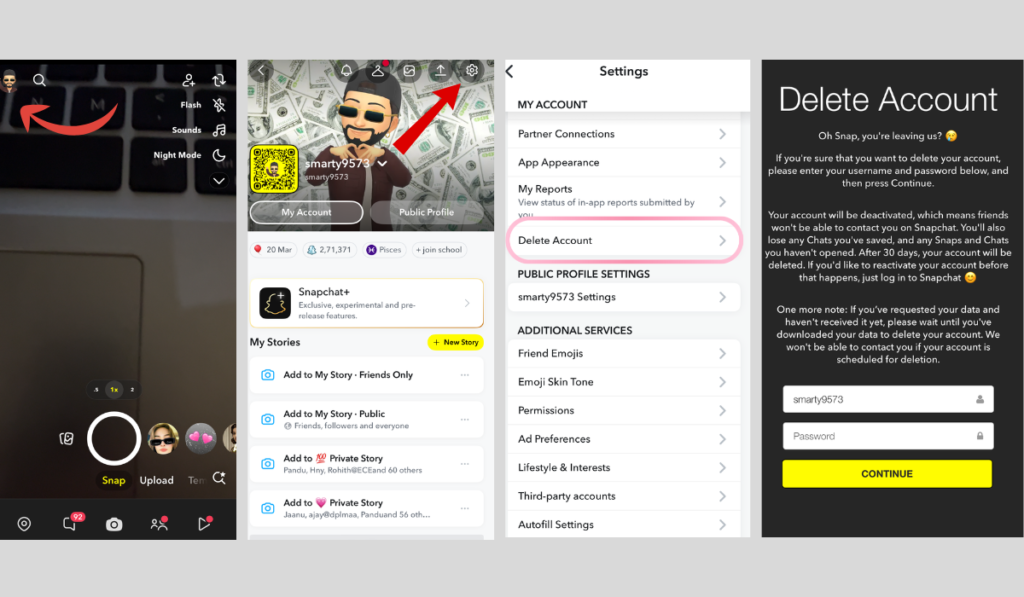
Step 3: Go to Your Profile
- Tap on your profile icon (top-left corner).
Step 4: Go to Settings
- Tap on the gear icon (Settings) in the top-right corner.
Step 5: Find Delete Account
- Go down until you find the delete account option
Step 6: Select Delete Account
- Tap on Delete Account.
- Redirected to the Snapchat account portal in your browser.
Step 7: Follow Browser Steps
- Log in again and follow the steps in Method 2 to permanently delete your account.
Method 2: Using a Browser
Step 1: Open a Web Browser
- Use Safari, Google Chrome, or any other browser on your iPhone.
Step 2: Go to the Snapchat Account Portal
- Visit: https://accounts.snapchat.com.
Step 3: Log In to Your Account
- Enter your username or email ID and password.
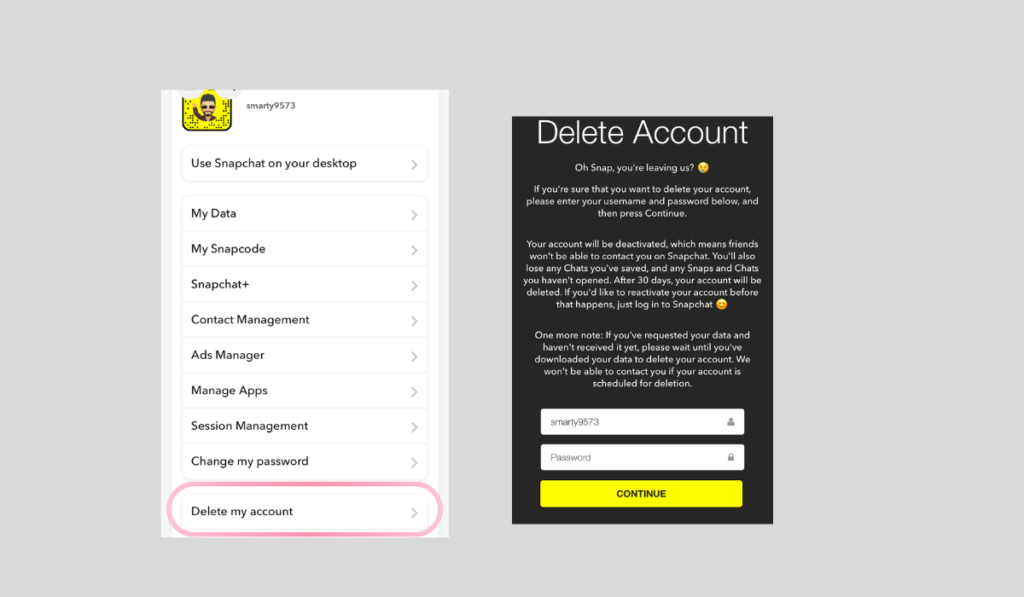
Step 4: Find the Delete Account Option
- Go down the page until you see the Delete My Account option.
Step 5: Confirm Account Deletion
- Click on Delete My Account.
- Re-enter your username and password to confirm.
Step 8: Account Deactivation
- The account will be deactivated immediately but not deleted permanently.
- It will take 30 days to delete permanently.
How to Delete Snapchat Account on Tablet?
Method 1: Using the App
Step 1: Open the Snapchat App
- Open the Snapchat app on your Tablet.
Step 2: Go to Your Profile
- Tap on your profile icon (top-left corner).
Step 3: Access Settings
- Tap on the gear icon (Settings) in the top-right corner.
Step 4: Scroll to Delete Account
- Scroll down and tap on Delete Account.
Step 5: Confirm Account Deletion
- Tap on Delete My Account.
- Re-enter your username and password to confirm.
Step 6: Account Deactivation
- The account will be deactivated immediately but not deleted permanently.
- It will take 30 days to delete permanently.
Method 2: Using a Browser
Step 1: Open a Web Browser
- Open a browser (e.g., Google Chrome or Firefox).
Step 2: Go to the Snapchat Account Portal
- Visit: https://accounts.snapchat.com.
Step 3: Log In to Your Account
- Enter your username or email ID and password.
Step 4: Access Your Profile
- Tap on your profile icon (top-left corner).
Step 5: Go to Settings
- Tap on the gear icon (Settings) in the top-right corner.
Step 6: Find the Delete Account Option
- Go down the page until you see the Delete My Account option.
Step 7: Confirm Account Deletion
- Tap on Delete My Account.
- Re-enter your username and password to confirm.
Step 8: Account Deactivation
- The account will be deactivated immediately but not deleted permanently.
- It will take 30 days to delete permanently.
If you don’t know how to delete Instagram account, check this blog.
How to Delete Snapchat Account on Computer?
I will show you two easy ways to delete your Snapchat account on a desktop or laptop: using a browser or an app.
How to Delete Snapchat Account on Desktop?
Method 1: Using a Browser
Step 1: Open a Web Browser
- Use any browser (e.g., Google Chrome, Firefox, or Edge).
Step 2: Go to the Snapchat Account Portal
- Visit: https://accounts.snapchat.com.
Step 3: Log In to Your Account
- Enter your username or email ID and password.
Step 4: Access Your Profile
- Click on your profile icon (top-left corner).
Step 5: Go to Settings
- Click on the gear icon (Settings) in the top-right corner.
Step 6: Find the Delete Account Option
- Go down the page until you see the Delete My Account option.
Step 7: Confirm Account Deletion
- Click on Delete My Account.
- Re-enter your username and password to confirm.
Step 8: Account Deactivation
- The account will be deactivated immediately but not deleted permanently.
- It will take 30 days to delete permanently.
Step 5: Find the “Delete Account” Option
- Scroll down until you see the “Delete My Account” option.
Step 6: Confirm Account Deletion
- Click on “Delete My Account”.
- Re-enter your username and password to confirm.
Step 7: Account Deactivation
- Your account will be deactivated for 30 days.
- If you don’t log in within 30 days, your account will be permanently deleted.
Note: we cannot delete Snapchat using the desktop app.
How to Delete Snapchat Account on Mac?
If you want to delete your Snapchat account on Mac, you can follow these steps. I will explain two methods by using the app and using the browser
Method 1: Using the App
Step 1: Open the Snapchat App
- Launch the Snapchat app on your Mac.
Step 2: Log In to Your Account
- Enter your username or email ID and password.
Step 3: Go to Your Profile
- Tap on your profile icon (top-left corner).
Step 4 Go to Settings
- Tap on the gear icon (Settings) in the top-right corner.
Step 5: Find the “Delete Account” Option
- Scroll down and look for the “Delete My Account” option.
Note: If this option is not available in the app, you will need to use the browser method (Method 2).
Step 6: Confirm Account Deletion
- Tap on “Delete My Account”.
- Re-enter your username and password to confirm.
Step 7: Account Deactivation
- Your account will be deactivated for 30 days.
- If you don’t log in within 30 days, your account will be permanently deleted.
Method 2: Using the App
Step 1: Download and Install Snapchat for Desktop
- Download the Snapchat app from the Microsoft Store (for Windows).
Step 2: Log In to Your Account
- Open the app and log in using your username or email ID and password.
Step 3: Access Your Profile
- Click on your profile icon (top-left corner).
Step 4: Go to Settings
- Click on the gear icon (Settings) in the top-right corner.
Step 5: Find the Delete Account Option
- Scroll down until you see the Delete My Account option.
Step 6: Confirm Account Deletion
- Click on Delete My Account.
- Re-enter your username and password to confirm.
Step 7: Account Deactivation
- The account will be deactivated immediately but not deleted permanently.
- It will take 30 days to delete permanently.
If you don’t know how to delete Facebook account, check this blog
How to Delete Snapchat Account Without Password?
Deleting a Snapchat account without a password can be tricky, but it is possible. By following these steps, you can delete the Snapchat account without a password.
Key Points to Delete Snapchat Account Without Password
1. Use the Forgot Password Option
- Go to the Snapchat login page.
- Click on Forgot Password.
- Enter the email or phone number.
- Follow the instructions to reset your password.
- Once reset, log in and delete via the account portal.
2. Contact Snapchat Support
- Visit Snapchat’s Support Page: https://support.snapchat.com.
- Submit a request explaining your issue.
- Provide proof of account ownership (e.g., email, phone number, or username).
- Snapchat’s team will assist you in deleting your account.
3. Wait for Account Deactivation
- If you can’t access it, stop using it.
- Snapchat automatically deletes inactive accounts after a while.
4. Use Trusted Devices
- If you log in on another device, use it to delete your account.
- Go to Settings > Delete without needing the password.
Frequently Asked Questions (FAQs)
1. How do I delete everything off my Snapchat account?
To delete your data: Go to Settings in your Profile, scroll to “Privacy Controls,” tap ‘Clear Data,’ and select what to delete.
2. Will I lose my photos if I delete Snapchat?
Yes, you will lose your photos (Snaps and Memories) if you delete Snapchat, as they are permanently deleted along with your account.
3. Why can’t I delete my Snapchat account for 72 hours?
You can’t delete your Snapchat account for 72 hours after changing your password or recovering your account to prevent unauthorized access and ensure account security.
Conclusion
In this blog, we have covered everything you need to know about deleting your Snapchat account – from why people delete their accounts to step-by-step guides for Android, iPhone, Mac, and more.
Whether you are looking to download your data, delete your account permanently, or even do it without a password, I have covered.
We have also answered common FAQs like losing photos or the 72-hour waiting period after password changes.
Deleting your Snapchat account is a big decision, so make sure to back up your memories and understand the process before.
Ready to take control of your digital footprint? Follow our easy guides and say goodbye to Snapchat with confidence.
Got questions or need help? Drop a comment below – we are here to help.